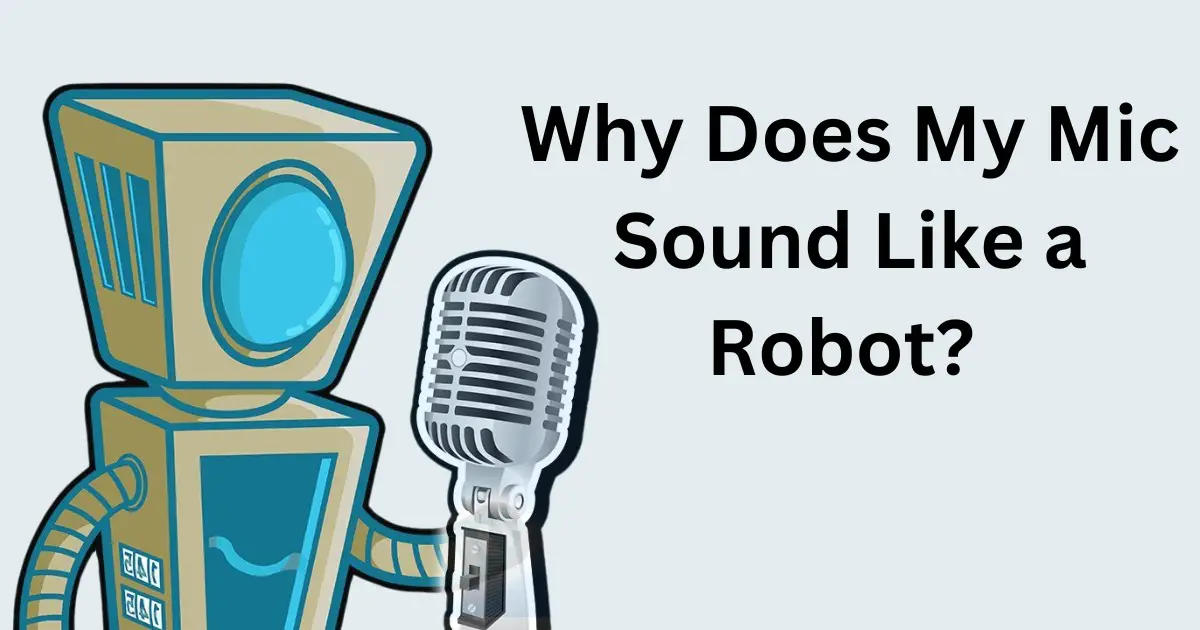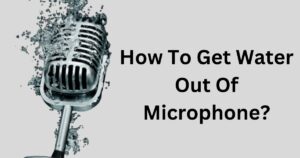Are you experiencing robotic-sounding audio when using your microphone?
It can be a frustrating issue, especially when trying to communicate with others online or record audio.
But fear not, because, in this blog, I will discuss why your mic sounds like a robot and provide you with some troubleshooting tips to help you fix the problem.
Why Does My Mic Sound Like a Robot?
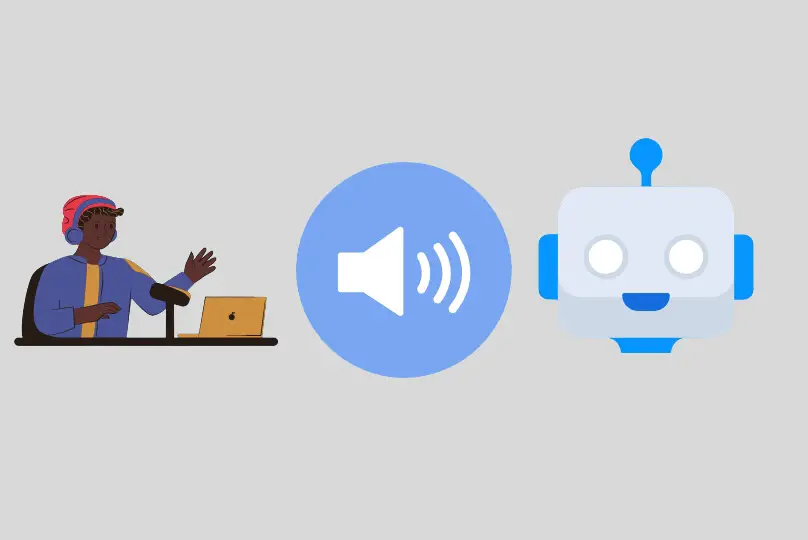
The microphone might sound like a robot for a few simple reasons:
Connection Issues
This is a really big problem. When we use the internet for talking, like making calls, we might hear a robot-like voice if the internet connection is bad. If your internet is slow, both you and the person you’re talking to might hear robotic voices.
Sometimes, it’s because the other person’s internet is slow, and that makes your voice sound like a robot to them.
Damaged Mic
At times, the microphone might be broken and that can make the voice sound weird, like a robot voice. This could be because there are problems with the physical parts of your laptop or headset, like its hardware or connections. If your laptop or headset falls or gets wet, it might have some issues causing the robotic voice.
High CPU Usage
When your computer uses a lot of its power (CPU), it can harm the system and lead to poor performance. If your microphone is connected to a computer that’s experiencing high CPU usage, it may also result in poor performance and affect the audio quality. This problem often makes the voice quality lower or delayed, and you hear it sounding like a robot.
If you’re using a slow dial-up internet connection for online calls (VoIP) and your computer is using a lot of CPU, it can make things work poorly. High CPU usage can also make the internet slower.
So, if you’re talking to someone online, there’s a chance you’ll hear a robotic voice.
Faulty Hardware
Broken hardware and faulty hardware are pretty much the same. But, faulty hardware can be there from the beginning when you buy something. Sometimes, the stuff inside doesn’t work right and needs fixing instead of getting a new one. If the wires that are connected aren’t working well, your microphone can make your voice sound like a robot.
Distortion From the Other End
A common reason for hearing a robotic voice is distortion from the other person’s side. If the person you’re talking to has distortion in their connection, it can make the voice sound like a robot. So, the issue is not on your side.
Moreover, if there’s interference or distortion on the other person’s side along with a weak connection, the voices mix up, creating a robotic sound. Distortion can happen because of issues with wire connections or signals not being caught well by the transmitter. This makes the line have a strange background noise called white noise.
Damaged Speaker
If you’re hearing a robotic voice, it could be because your speaker is damaged, especially if you’re using an Android device. When the speaker is damaged, what you say will sound rough, echoing, or hoarse. A blown speaker might also make a buzzing or scratching noise. That’s why sometimes this rough voice can be heard like a robot. So, take a look at your speaker for any inside or outside damages.
How To Fix the Robotic Voice Coming From the Mic?
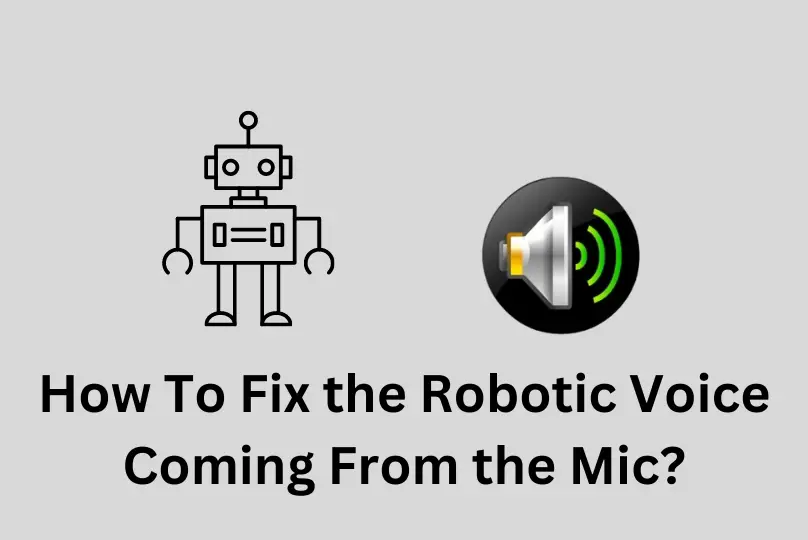
If your microphone sounds like a robot, there are a few things you can try:
Check Internet Connection
If your voice sounds like a robot during online chats using apps like Discord or Skype, the first thing to check is your internet connection.
These apps use VoIP, which turns your voice into digital data. If the connection is not good, there can be gaps in the sound, making your voice sound robotic.
To fix this issue, you can:
- Check your internet speed.
- Change your location to a place with better internet speed.
- Do a speed test using online apps.
- Try connecting to a different Wi-Fi router or change internet settings.
- If nothing works, you might need to switch to a faster Internet Service Provider.
Check Headset
If your headset sounds like a robot, it might be because the headset is not working properly.
First, check the connection of your headset. If it’s connected using a wire, try plugging it in again. If you’re using Bluetooth, reconnect it from the settings.
Sometimes people use a USB extension cable for their headset. If that’s the case, remove the extension and plug the headset directly. Use an aux jack instead of a USB connector for your microphone.
Make sure to check if there’s any physical damage to your headset. Clean the microphone part of the headset. Look for any loose cables or if the cords are worn out or damaged.
If you’re using a computer, check if the headset is connected to the right port. If it’s plugged into the front, try plugging it into the back of the computer.
Disable the Speaker Enhancements
If your voice sounds like a robot, it might be because of a sound effect that you accidentally added.
To check and fix it, follow these steps:
- Press the Windows key and the “X” key together or open the Control Panel from the Start menu.
- Double-click on the Sound icon and choose Speakers.
- Click on Properties > Enhancements > Disable all sound effects.
- Press “OK” and see if the problem is fixed.
Reinstall Sound Drivers
If your microphone or headphones sound like a robot, it could be because your sound driver is old.
To fix this and reinstall the sound driver, follow these steps:
- Type “Device Manager” in the search bar.
- Click on the “>” sign next to “Sound, Videos and Controllers” to expand the options.
- Right-click on your sound device and choose uninstall.
- Make sure to delete the driver software when prompted.
- Restart your computer.
- Visit the website of the device’s manufacturer (this differs for each model) and download the drivers for your Windows version.
- Install the driver and ensure you do it in Windows compatibility mode based on your Windows version.
- Right-click the driver setup file, select “Properties.”
- Click on “Compatibility” and check the box next to “Run this program in compatibility mode for.” Choose the operating system.
- Press “Apply” and “OK” to start the installation process.
Update or Choose the Previous Update
Sometimes, when there’s a new update or your device needs one, a sound error can happen.
If the error comes right after an update, it might make your microphone not work properly. Updating your device is easy, and you can do it in the computer settings.
But if you think the problem is because of the new update, here are steps to go back to the previous one:
- Type “Device Manager” in the search bar.
- Look for “Audio Input-Output” and click to see the list of audio devices.
- Choose your sound device and right-click on it.
- Click on Properties and go to the “Driver” tab.
- Look for the option “Roll Back Driver” and see if it’s enabled.
- If not, turn on the enable button.
- Restart your computer and check if the problem is gone.
Set the Mic as Default
Sometimes, people use different types of headphones or headsets on one device, and this can cause problems because some microphones need specific settings. It’s better to use one microphone as the default.
To set or check the default microphone, follow these steps:
- Type “Control Panel” in the search box.
- Find the Sound option and open it.
- Select the recording tab to see the list of recording devices connected to your PC.
- Choose one microphone as the default and check if the issue is resolved by connecting that headset to your PC.
- Go to Properties and click on the “Microphone Boost” option under Microphone Levels. This helps prevent extra noise while recording, reducing the chances of hearing a robotic voice.
- Lower the level to reduce noise in the recorded sound.
- Remove the headset and plug it in again to see if the microphone still has the same error or if it’s resolved.
Why does my voice sound robotic when I talk?

There could be a few reasons why your voice might actually sound robotic when you talk:
- Vocal cord issues – Problems with your vocal cords, such as nodules, paralysis, or weakness, can make your voice sound strained, hoarse, or monotonous. This takes away the natural variation in pitch and tone that makes voices sound human.
- Hearing problems – If you have hearing loss or use a hearing aid, you may have difficulty modulating your voice properly, leading to a more monotonous speaking style. This is because you can’t hear the natural variations in your own voice.
- Neurological conditions – Some conditions like Parkinson’s disease, stroke, or multiple sclerosis can affect the muscles used for speech, leading to more robotic-sounding speech.
- Speech impediments – Impediments like stuttering or problems with enunciation can disrupt the natural flow of speech in a way that sounds robotic. You may also overcompensate by speaking more slowly and deliberately.
- Anxiety – Anxiety causes physical tension which can make your voice sound tighter and less animated. It may also cause you to monitor your speech too closely.
- Medications – Some medications like antidepressants, antihistamines, and others can cause mouth dryness or sleepiness that alters your speech patterns.
- Mimicking speech – If you spend a lot of time interacting with voice assistants, customer service bots, or other technology that lacks inflection, you may subconsciously begin to mimic that same speech pattern.
The good news is speech therapy and practice can help improve vocal qualities and inflection that sound more natural and human. It’s also worth consulting a doctor to check for any underlying medical conditions.
FAQ’s:
Why Does the Microphone Sound Robotic on Discord?
This happens because the server gets too busy, slowing things down. Sometimes, distortion causes the robotic voice.
Here’s what you can do:
- Ask the server leader/owner/admin to change the server region in server settings.
- Close the app and join again.
- If the problem persists, try changing servers until you find a solution.
- Move to a different location for a stronger internet connection.
- Try talking without a headset to check if you still hear the robotic voice.
Why Is There a Robotic Sound on Zoom?
When you use the Computer Audio option on Zoom, it means Zoom is using your internet to send the audio. If your internet is not strong, the audio might be weak and make robotic sounds. The people you’re talking to might hear your voice as a robot or distorted.
How To Fix My Distorted Audio?
To get rid of unwanted noise, you can try these three methods:
- Use equalization to reduce high-frequency hiss or white noise.
- Use noise reduction plug-ins that analyze pure noise in your recording and then remove similar noise throughout.
- Use Multiband Compression as another way to control and reduce noise.
Why Is There a Weird Sound in Headphones?
If you hear strange sounds, it might be because the inside of the device’s auxiliary port is dirty. This can affect how well your headphones and microphone work. To solve this problem, clean the auxiliary port until the dirt is gone, and the noise disappears.
Why Is the Mic Distorted on PC and How Do You Fix Microphone Quality?
If your microphone sounds weird, try turning off Microphone Enhancement. Go to Control Panel, find View By, and choose Sound. Turn it off from there.
To make your microphone better, follow these tips:
- Turn off anything making annoying background noises.
- Point the microphone away from any noisy things.
- Keep the microphone a few inches from your mouth.
- Keep the microphone clean from dust.
Conclusion
In conclusion, if you’re experiencing a robotic sound from your microphone, there are several factors that could be causing the issue.
It could be due to connection issues, a damaged mic, high CPU usage, faulty hardware, or distortion from the other end.
To fix the problem, you can check your internet connection, ensure your headset is functioning properly, disable speaker enhancements, reinstall sound drivers, update or choose the previous update, and set the mic as the default.
By troubleshooting these potential causes, you can hopefully resolve the robotic voice issue and enjoy clear and crisp audio during your calls and recordings.