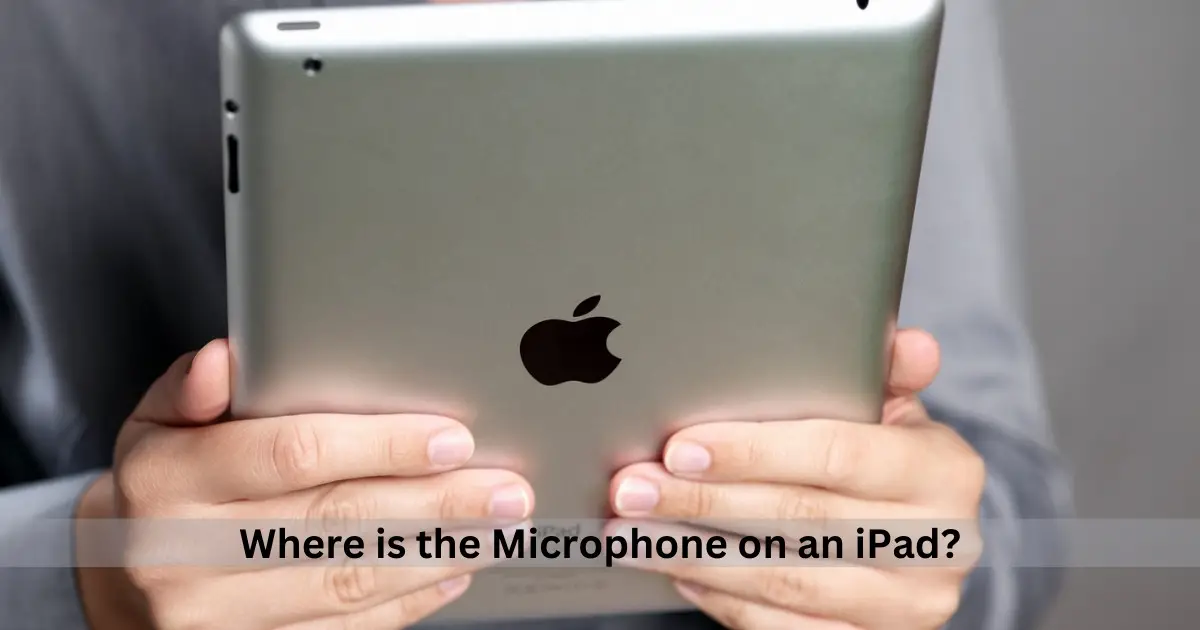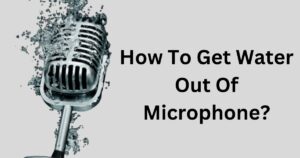Are you wondering where the microphone is located on an iPad?
Whether you have the regular iPad, the iPad Mini, or the iPad Pro, all models of the iPad come with a built-in microphone.
In this blog, I will explore the different iPad models and their microphone locations, as well as discuss the different types of microphones available on iPads.
So, let’s dive in and find out where the microphone is on your iPad, and familiarize yourself with the microphone’s location for recording audio and video.
Do All iPads Have Microphones?
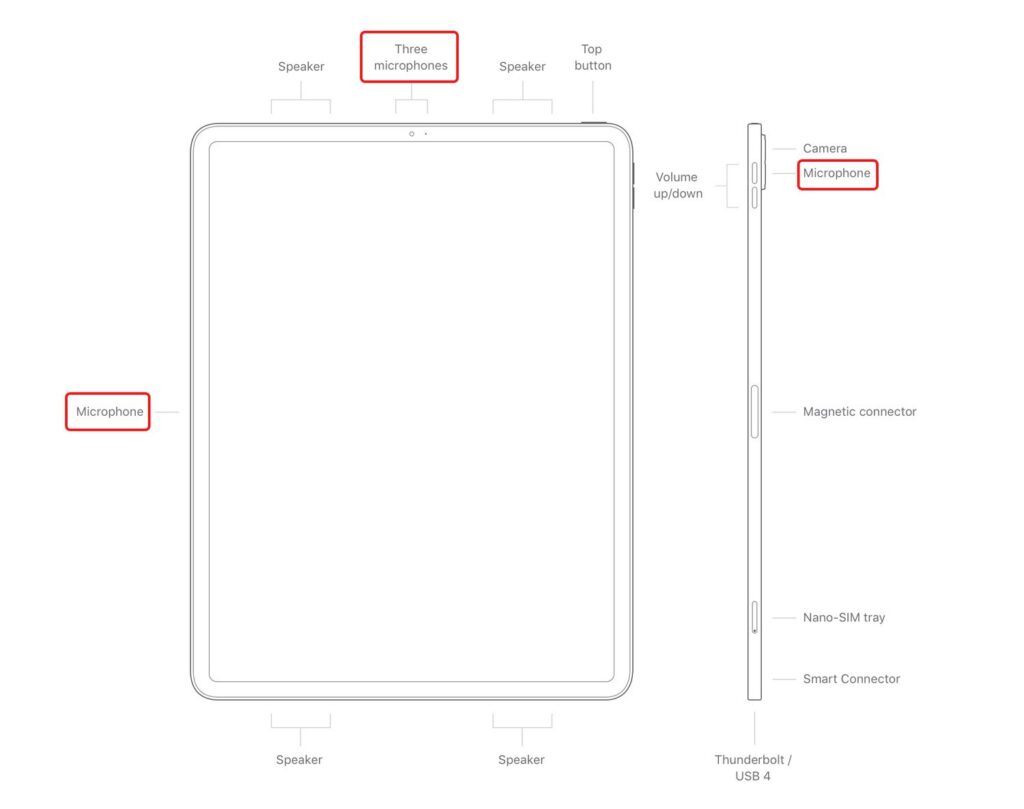
All iPads, including the regular iPad, iPad mini, and the iPad Pro series, come with microphones. It doesn’t matter which model of the iPad you have, whether it’s the older 1st generation or the latest 9th generation, you can rest assured that it has a microphone. The microphone is an essential component of the iPad, allowing you to make video calls, record audio, and interact with apps that require audio input.
Where is the Microphone on an iPad?
Talking about the normal iPads, they’ve changed a lot over the years, and so did where they put the microphones.
To make it easy for you, we’ll break down where the microphone is on your regular iPad based on its generation.
iPad (1st to 4th Generation)
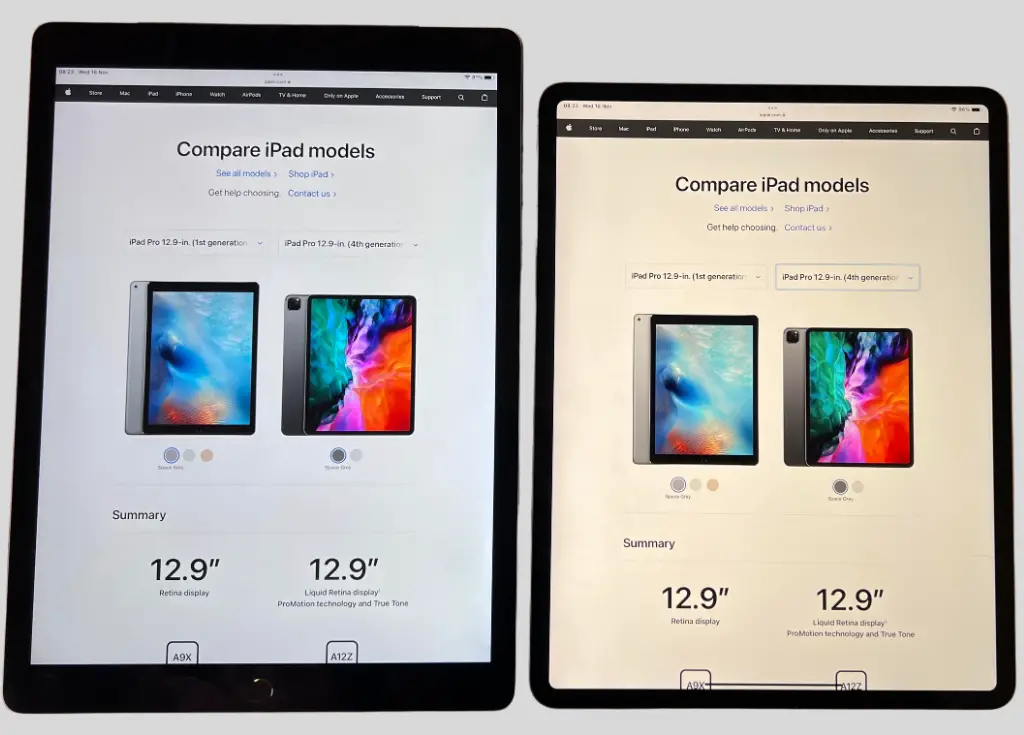
The older iPad models have just one microphone, usually found at the top of the device. This microphone is made to pick up sounds from the front of the iPad, making sure your calls and recordings have good and clear audio.
iPad (5th to 6th Generation)

In the 5th and 6th-generation iPads, the microphone is at the back of the device. This helps capture sound well, whether you’re recording videos or making voice memos on your iPad.
iPad (7th to 9th Generation)

The newer regular iPads, like the 7th, 8th, and 9th generations, have two microphones.
One is at the top, like the older ones, and the other is near the rear camera. Having two microphones helps capture really good audio for your video calls and recordings, making them more immersive and clear.
So, depending on which generation your regular iPad is from, you can now know where the microphones are. This knowledge will help you get the best out of your iPad’s audio features, whether you’re in video meetings, recording classes, or just enjoying music.
Where is the Microphone on an iPad Mini?
People really like the iPad Mini because it’s small and does a lot of cool things. Now, when you check where they put the microphones on iPad Mini models, you’ll see they’ve been trying new things. Let’s see where they’ve put the microphones:
iPad Mini (1st Generation)

The first iPad Mini has just one microphone, and it’s at the bottom of the device. They put it there so that when you’re holding your iPad Mini upright (like a portrait), the microphone can capture the sound well. This makes it great for video calls and recordings.
iPad Mini (2nd to 6th Generation)
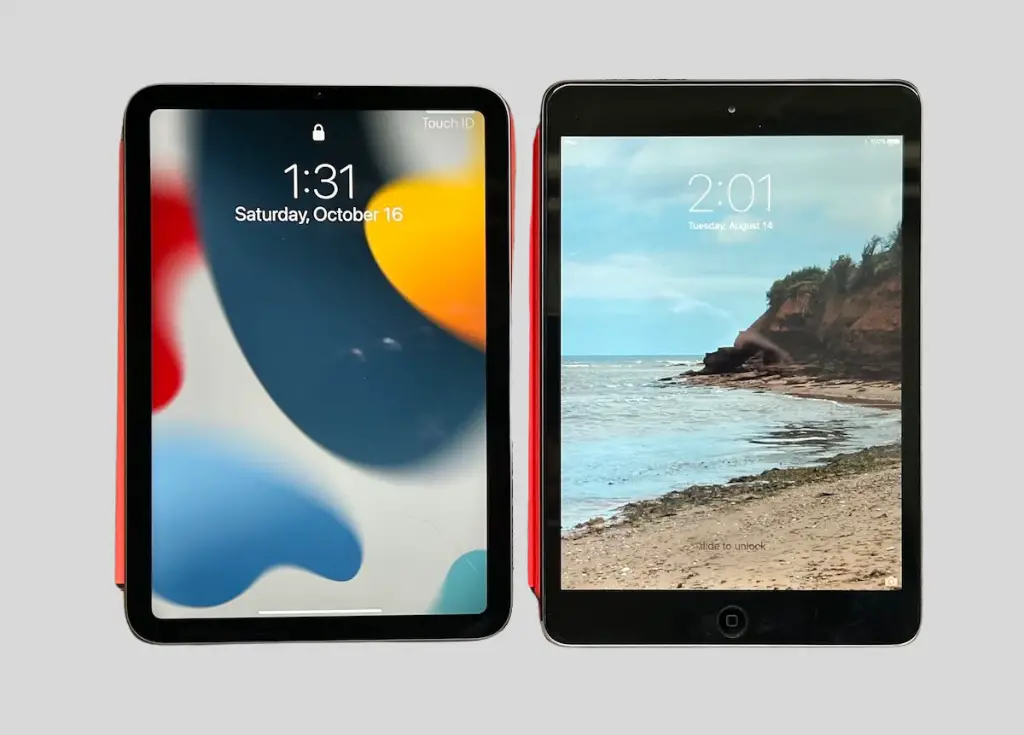
Starting from the 2nd generation up to the latest 6th generation, iPad Mini models now have two microphones.
One is at the top like in regular iPads, and the other is near the back camera. This setup makes sure the sound is captured really well, whether you’re recording something important or having online meetings.
Even though the iPad Mini is smaller, it’s serious about giving you good sound. So, whether you’re using it for work or fun, knowing where the microphones are on your iPad Mini can help you get the best sound out of it.
Where is the Microphone on an iPad Pro?
The iPad Pro series is like the best of the best when it comes to Apple’s tablet technology. And when you look at where they put the microphones on different iPad Pro models, here’s what you’ll see:
iPad Pro 9.7″ and 10.5″ (All Generations)

These models have two microphones. One is at the top, and the other is near the back camera. Having two microphones makes sure the sound is really good, especially for video calls, making stuff, and other things like that.
iPad Pro 11″ (All Generations)

The 11-inch iPad Pro models make sound super impressive by having five microphones. Three are at the top, one is close to the back camera, and another is on the left side, all placed in precise configurations to ensure top-notch audio quality. With all these microphones, it gives really great sound quality, cancels out noise, and can record audio in a way that feels like it’s coming from different directions. This makes it a super strong tool for professionals and creative folks.
iPad Pro 12.9″ (1st and 2nd Generations)

The first big 12.9-inch iPad Pro models have two microphones, just like the smaller 9.7-inch and 10.5-inch models. One is at the top, and the other is close to the back camera.
iPad Pro 12.9″ (3rd to 5th Generations)

The newer 12.9-inch iPad Pro models go big on microphones, having five, just like the 11-inch ones. This fancy setup gives you really good sound quality and lots of ways to use it.
So, if you’re using an iPad Pro for creative stuff, work, or just having fun, the microphones are put in just the right places to make sure the sound matches how awesome the device works.
Where is the Microphone on an iPad Air?

The iPad Air is a great option if you want a strong iPad without spending too much. It has been around since 2013 and has had five versions. The latest one looks a lot like an iPad Pro.
Now, the iPad Air always has 2 microphones, no matter which version you have. They’re both in the same spot:
- One is at the top.
- The other one is near the camera.
So, whether you have an older or newer iPad Air, the microphones are in the same place, helping capture sound for things like video calls and recordings.
How do I Test an iPad’s Microphone?
Here are a few ways to test an iPad’s microphone:
- Open the Voice Memos app and make a test recording. Speak into the microphone and play back the recording to check if your voice is clear and audible.
- Make a phone call using your iPad and check if the other person can hear you clearly. Speak at different distances from the microphone for thorough testing.
- Use an app like SoundCheck to analyze the microphone input and show you visual indicators of the sound level. Make sure the input is strong when you speak into the mic.
- Ask Siri a question and see if she understands you and provides the right response. This tests if the microphone is working well with the speech recognition.
- Download a microphone testing app like Mic Test that lets you record audio and provides feedback on the mic input level and quality. Test different mics if your iPad has multiple.
- Check the microphone settings under Settings > Accessibility > Touch to make sure nothing is limiting or muting the mic input. Toggle options like “Limit Maximum Volume” off.
- Inspect the microphone hole for any debris or obstructions if the mic seems to be underperforming. Clean out dust if present.
- Finally, if the microphone still doesn’t seem to work properly, you may need to get your iPad serviced, as the mic hardware itself could be faulty.
Types of Microphones on iPads
Your iPad is not just a tablet; it’s also really good for sound.
To make sure you get the best sound experience, iPads have different types of microphones. Let’s check out the kinds they have:
Built-In Microphones
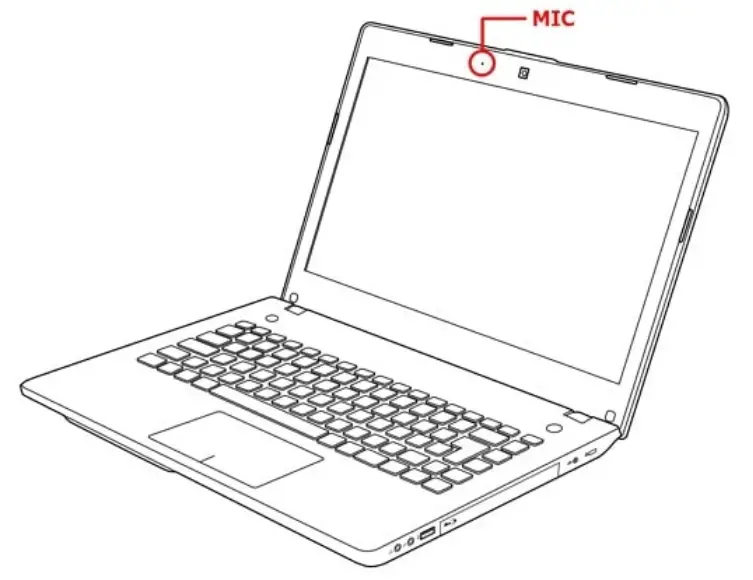
All iPads have their own microphones built-in. You don’t need extra stuff for them to capture sound. These microphones, including noise-canceling microphones, are great for things like video calls, making voice notes, and recording sound quickly, even in noisy environments. The number and how good these microphones are can be different depending on which iPad you have. Some iPads even have more than one microphone to make the sound even better.
External Microphone Support

IPads also let you use microphones from outside, giving you more options for recording sound.
You can connect different kinds of external microphones like USB microphones, lavalier microphones, or shotgun microphones, based on what you want to do. This is really useful for people making content, podcasts, music, or professionals who need really good sound.
There are a few different ways to connect an external microphone to an iPad, such as using a lightning-to-USB adapter or a wireless Bluetooth connection.
However, it’s important to note that not all external microphones are compatible with all iPad models.
For example, the iPad Pro models with USB-C ports may require a different type of adapter than the lightning-to-USB adapter used with older models. This gives you the flexibility to choose the best option for your specific needs.
Noise-Canceling Microphones

Certain iPads have special microphones that are really good at reducing background noise when you’re recording sound or doing video calls. These microphones make sure your voice sounds super clear, even if there’s a lot of noise around you.
Spatial Audio Microphones
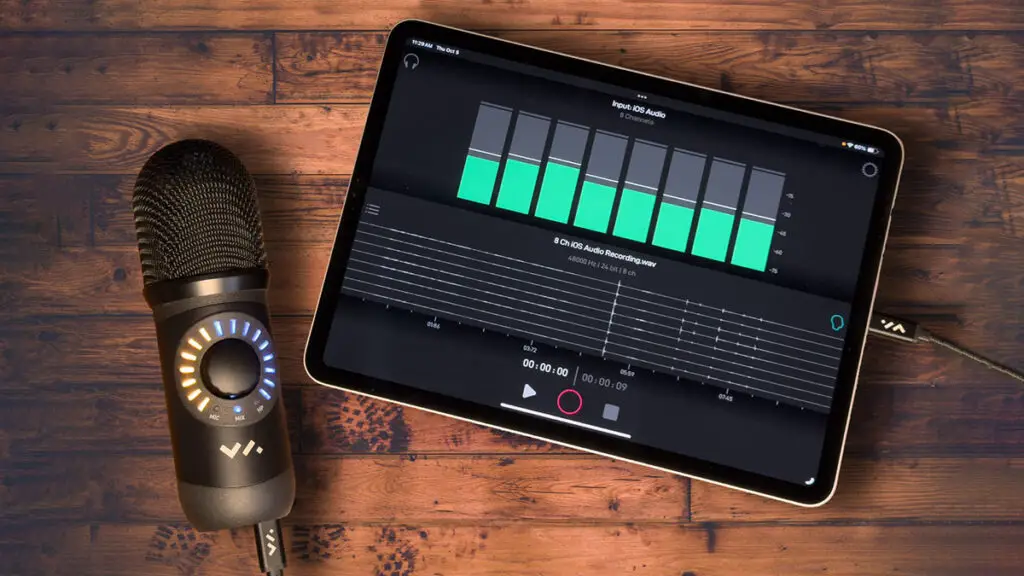
The newest iPad Pro models have really cool spatial audio microphones. These microphones make the sound feel all around you by capturing it from different directions. They’re great for things like making music, creating audio that feels 3D, or enjoying special audio in your fun stuff.
Knowing what kinds of microphones your iPad has helps you use its sound features the best way. So, whether you’re making stuff, talking to people, or just enjoying good sound, your iPad has the right microphone for what you want to do.
FAQ’s:
How many Microphones does an iPad have?
Most iPad models have at least 2 microphones. One microphone is located on the top or side of the iPad for handling calls and video chats. Another microphone is located on the back near the camera to help with audio recording and noise cancellation. Some newer iPad models may have up to 4 microphones for improved audio capture during video recording or calls.
Can I use the iPad Microphone for Recording Audio or Making Calls?
Yes, you can use the built-in microphone on your iPad for recording audio and making calls. The microphone is designed to capture audio with clarity and is suitable for various audio-related tasks.
Whether you’re recording audio, participating in video conferencing, or making regular calls, the iPad microphone is capable of delivering quality sound.
Just make sure the microphone is not obstructed and the app you’re using, such as the camera app, has the necessary permissions to access the microphone. You can also test the microphone by recording a short video and playing it back to ensure that the audio was recorded correctly.
Do I need to Adjust any Settings to use the Microphone on my iPad?
You typically don’t need to adjust any settings to use the built-in microphones on an iPad. They are enabled by default.
Make sure the iPad is not muted and volume is turned up to hear audio through the microphone. You may want to allow access to the microphone when an app first requests it. Some apps may have additional microphone settings you can adjust if needed.
However, if you want to adjust the microphone settings on your iPad, you can do so through the Settings app.
Simply go to the Privacy option and select Microphone to enable access for specific apps. This is a crucial step to ensure high-quality audio recording on your device, and it can easily be done through the Settings app.
Conclusion
In conclusion, the microphone on an iPad is located in different positions depending on the model.
For iPads (1st to 4th generation), it is located at the top center.
For iPads (5th to 6th generation), it is also located at the top center. iPads (7th to 9th generation) have their microphones at the top right corner.
For iPad Minis (1st generation), the microphone is located at the top center, while for iPad Minis (2nd to 6th generation), it is located at the back center. iPad Pros (9.7″ and 10.5″) have their microphones at the top center, while iPad Pros (11″) have it at the top right corner.
iPad Pros (12.9″) (1st and 2nd generation) have their microphones at the top center, and iPad Pros (12.9″) (3rd to 5th generation) have it at the top right corner.
As for the iPad Air, the microphone is located at the top center. It’s important to note that iPads have various types of microphones, including built-in, external, noise-canceling, and spatial audio microphones.
Overall, knowing the location and types of microphones on your iPad will help you make the most out of its functionalities.