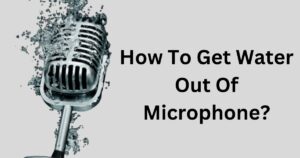Welcome to my blog on how to make your microphone less sensitive.
If you have ever faced issues with background noise, distortion, or poor audio quality during your recordings or calls, then this blog is for you.
Microphone sensitivity plays a crucial role in capturing sound waves effectively, and understanding how to adjust it can greatly the quality of your audio recordings.
In this blog, I will explore what microphone sensitivity is, the difference between mic sensitivity and volume, why you might want to change mic sensitivity, and various proven methods to make your microphone less sensitive.
So, let’s dive in!
What Is Microphone Sensitivity?

Microphone sensitivity refers to how well a microphone can convert sound into an electrical signal. More sensitive microphones can detect smaller changes in sound and convert softer sounds into a stronger electrical signal. Microphone sensitivity is measured in decibels to indicate how loud a sound must be to produce a certain electrical output.
To simplify it further, think of Mic sensitivity as a microphone’s ability to hear sounds. It is measured in decibels (dB). If the dB level is high, the mic is very good at picking up even quiet sounds. If the dB level is low, the mic needs louder sounds to work well. So, high dB means super sensitive, and low dB means less sensitive.
What is the Difference Between Mic Sensitivity and Volume?
| Feature | Microphone Sensitivity | Microphone Volume |
|---|---|---|
| Definition | How well the mic converts sound waves to electrical signal | Amplitude/loudness of the microphone’s audio output |
| Controls | Mic design and components | Gain controls, amplifiers, software |
| Adjustability | Fixed, based on mic itself | Can be adjusted higher or lower |
| Measured in | Decibels (dB) | Decibels relative to full volume (dBFS) |
| Affects | What sounds the mic picks up | Loudness of converted audio signal |
| Increasing | Picks up more subtle sounds | Amplifies all sounds including noise |
| Decreasing | Misses subtle sounds | Makes all sounds quieter |
| Goal | Capture wide range of volumes | Set loudness to optimal clear level |
Can You Change Mic Sensitivity?
Mic sensitivity is mostly determined during manufacturing, and it’s not easily changed.
If you’re looking to reduce your microphone’s sensitivity, there are ways to do that indirectly. Adjusting the polar pattern, or active part of the capsule, can change where the mic is most responsive to sound and from which direction. To control input volume for most microphones and prevent clipping and distortion in recordings, you can adjust software settings in Windows.
While this won’t directly change sensitivity, it will give you better control over gain levels. Some sound cards and audio enhancements may also offer noise cancellation options to manage sensitivity.
Why Change Mic Sensitivity?

Changing how sensitive your microphone is can really help make your audio sound better. Whether you’re recording a podcast, talking in a video call, or going live on social media, adjusting the mic sensitivity can make a big improvement in how good your audio sounds.
Here are a few reasons why you might want to tweak your mic sensitivity:
Reduce Background Noise
If you’re recording in a noisy environment, such as a place with lots of traffic or people talking, your microphone might pick up unwanted sounds. Even the noise from your computer fan can be captured.
To make your recording clearer and reduce background noise and buzzing, you can turn down the mic sensitivity to improve the clarity of your sound capture.
This helps ensure that your recording sounds better and is not affected by the noisy environment, especially if you are using a sensitive microphone such as a condenser mic.
Improve Clarity
If your voice in recordings sounds a bit fuzzy or not clear, it could be because your microphone sensitivity is too low. To make your voice clearer and easier for others to understand, you can raise the mic sensitivity. This helps improve the quality of your audio.
Avoid Distortion
If your recorded sound is fuzzy or makes weird noises, it might be because your microphone is too sensitive. You can fix this by turning down the mic sensitivity. This way, your audio will be clean and clear without any strange distortions.
Changing the mic sensitivity is an important thing to do for better audio. It helps reduce background noise, makes your voice clearer, and prevents weird sounds. Doing this will make your recordings, calls, and live streams sound really good and professional.
Maintaining Optimal Mic Sensitivity

To make sure your microphone works well, it’s important to keep the right mic sensitivity.
Here are some easy tips to help you do that:
Adjusting Mic Sensitivity Settings
The simplest way to keep your microphone working well is to adjust its sensitivity settings. You can do this on your Android, iOS, Mac, or Windows device. On Windows 10, just double-click on your microphone, go to Levels, and pick your microphone device from the menu. Easy!
Using Pop Filters and Foam Covers
Using pop filters and foam covers can make your recorded sound clearer. Pop filters are there to lessen popping sounds that happen when you say certain letters like “p” and “b.” Meanwhile, foam covers are good for reducing wind noise and other sounds you don’t want in your recording.
Positioning Your Microphone Correctly
Putting your microphone in the right place is important for keeping it working well. If you have a microphone that catches sound from one direction, make sure it’s pointing at your mouth. This makes your voice clear and lowers the noise from the background. Easy!
Using the Right Microphone for the Job
Choosing the correct microphone is also crucial. For example, if you’re recording your voice, you need a different microphone than if you’re recording music. Picking the right microphone for the task ensures that your microphone works well.
By doing these things, you can keep your microphone working well and make your recorded sound clear.
How to Adjust Microphone Sensitivity in Windows 10 & 11

Adjusting microphone sensitivity in Windows 10 and 11 is a crucial step in optimizing sound quality.
Adjusting Microphone Sensitivity in Settings
The easiest way to adjust your microphone sensitivity is through the Windows Settings menu.
Go to Start > Settings > System > Sound and scroll down to Input.
Under Your microphone, select Device Properties. From here, adjusting microphone sensitivity is a simple process – just adjust the slider under Microphone Sensitivity to meet your needs.
Moving the slider to the right increases sensitivity, allowing your mic to pick up more subtle noises. You can access these settings by right-clicking the speaker icon on the taskbar and selecting “Sounds.”
Another option is to right-click on the speaker icon and select “Sound Settings” to directly access the microphone sensitivity slider in the Settings app.
Testing the Microphone Sensitivity
You can test how your adjustments to the microphone sensitivity impact how your mic picks up sound.
Select Start > Type “Voice Recorder” to open the app. Speak at your normal volume and distance from the mic and review the playback. Adjust sensitivity gradually as needed until playback sounds clear.
Adjusting Microphone Sensitivity in Control Panel
For more advanced microphone settings, you can use the classic Control Panel.
Select Start > Control Panel > Hardware and Sound > Sound.
Go to the Recording tab, right click your microphone, and select Properties. On the Levels tab you can further fine tune sensitivity until sound detection is optimal.
How to Make the Headset Mic Less Sensitive?

Here are a few tips to make your headset microphone less sensitive and prevent it from picking up unwanted background noise:
- To make your microphone less sensitive, you can adjust the sensitivity settings in your operating system. This feature is available in most operating systems like Windows, MacOS, iOS, and Android.
- To access this feature, go to your device’s settings menu and look for microphone options. You can also use a noise suppression filter that filters out ambient sounds in video calling apps like Zoom, Teams, and Skype.
- Another way to reduce sensitivity is by positioning the mic further away from your mouth. You can use a pop filter to dampen fast air bursts from speech that cause distracting popping noises that force the mic to overcompensate with high sensitivity levels.
- Lastly, configure a keyboard shortcut to mute/unmute your microphone when not speaking to prevent ambient noise pickup.
What is the Best Setting for Mic Sensitivity?
There is no universally ideal microphone sensitivity setting. The best setting depends on several factors:
- Environment – Noisier environments require higher sensitivity to pick up speech over ambient noise. Quieter rooms need less sensitivity to avoid noise amplification.
- Microphone Type – Most consumer mics today are high sensitivity condenser models. These require lower system volume/gain settings compared to less sensitive dynamic mics.
- Distance from Source – When the mic is closer to the sound source, like your mouth, it doesn’t need boosted sensitivity to detect subtle audio. More sensitivity is beneficial when it must capture distant sources.
- Usage – Recording loud instruments, SFX, or voices needs lower sensitivity settings to avoid clipping and distortion. Capturing subtle sounds like nature ambiance benefits from higher sensitivity.
- Output Device – Is the captured audio output loud enough for the destination? Boosting sensitivity generates higher output volume for devices like headphones.
To make your microphone less sensitive, test it at a moderate sensitivity level first. Speak from your usual distance and check the sound quality in the recording. Adjust the volume up or down as needed to get clear audio without background noise. The best setting is the lowest one before audio becomes unclear.
FAQ’s:
What is the Purpose of Adjusting Microphone Sensitivity?
Changing how sensitive your microphone is matters to get the best sound when you’re recording. It lets you control how much the microphone hears, so your recordings are clear and free of unwanted noise.
This is crucial, especially when using a microphone for things like gaming, streaming, podcasting, or any audio recordings.
By adjusting the microphone sensitivity, you can make sure the volume is just right and the sound you capture is top-notch.
What Happens if the Microphone Sensitivity is Set Too Low?
If the microphone sensitivity is too low, the recorded sound might be too quiet. This happens because the microphone isn’t picking up enough sound to make a clear recording. To fix this, you might need to increase the gain level to capture the sound more clearly.
Are There Any Risks to Setting the Mic Sensitivity Too High?
Yes, there are problems if you set the mic sensitivity too high. It might make background noise louder and mess up the sound. The mic could also pick up sound from far away, causing echoes.
Is there any alternative way to adjust microphone sensitivity on Windows?
Yes, you can change the microphone sensitivity in Windows 10.
Just go to the Settings by clicking on the Start menu and choosing ‘Settings‘. Inside Settings, click on ‘System‘, then ‘Sound‘, and finally ‘Input‘. Pick the microphone you want to adjust and click on ‘Device Properties‘.
In the Microphone Properties window, go to the Levels tab, and use the slider under Microphone Boost to make the sensitivity higher or lower.
What Other Settings Can I Adjust to Improve Sound Quality?
You can make your microphone sound better by changing some settings.
You can control how loud it hears by using the “Microphone” slider in the “Levels” part of the microphone settings. There are also settings like Noise Suppression and Acoustic Echo Cancellation in the “Advanced” tab that you can play with.
If you go to the “Balance” tab, you can adjust things to reduce background noise and make the sound quality better.
Conclusion
In conclusion, understanding and adjusting microphone sensitivity can greatly enhance your audio recording experience.
By reducing background noise, improving clarity, and avoiding distortion, you can ensure that your voice is captured accurately and professionally. Maintaining optimal mic sensitivity involves adjusting settings, using pop filters and foam covers, positioning your microphone correctly, and choosing the right microphone for the job.
If you’re using Windows 10 or 11, you can easily adjust mic sensitivity in the settings or control panel. Remember to test the microphone sensitivity after making changes.
Finding the best setting for mic sensitivity depends on your specific recording needs and environment. Don’t hesitate to explore the FAQ section for further guidance. With these proven methods, you can make your microphone less sensitive and achieve high-quality audio recordings.