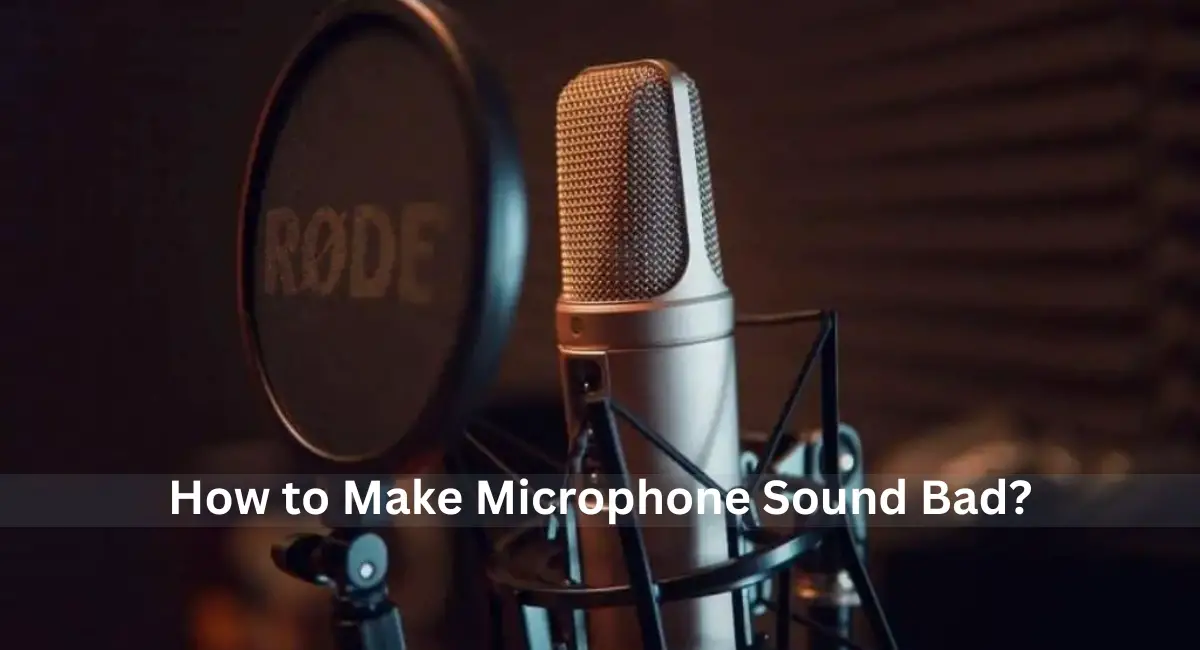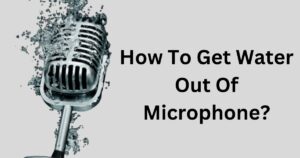When it comes to recording audio, most people strive for the best sound quality possible.
However, there may be certain situations where you want your microphone to sound bad.
Whether it’s to achieve a specific effect, simulate a poor connection, or create a unique sound, intentionally distorting your microphone can serve a purpose.
In this blog, we will explore some quick and easy tips on how to make your microphone sound bad, along with the reasons why you might want to do so.
Why Make Your Mic Sound Bad?
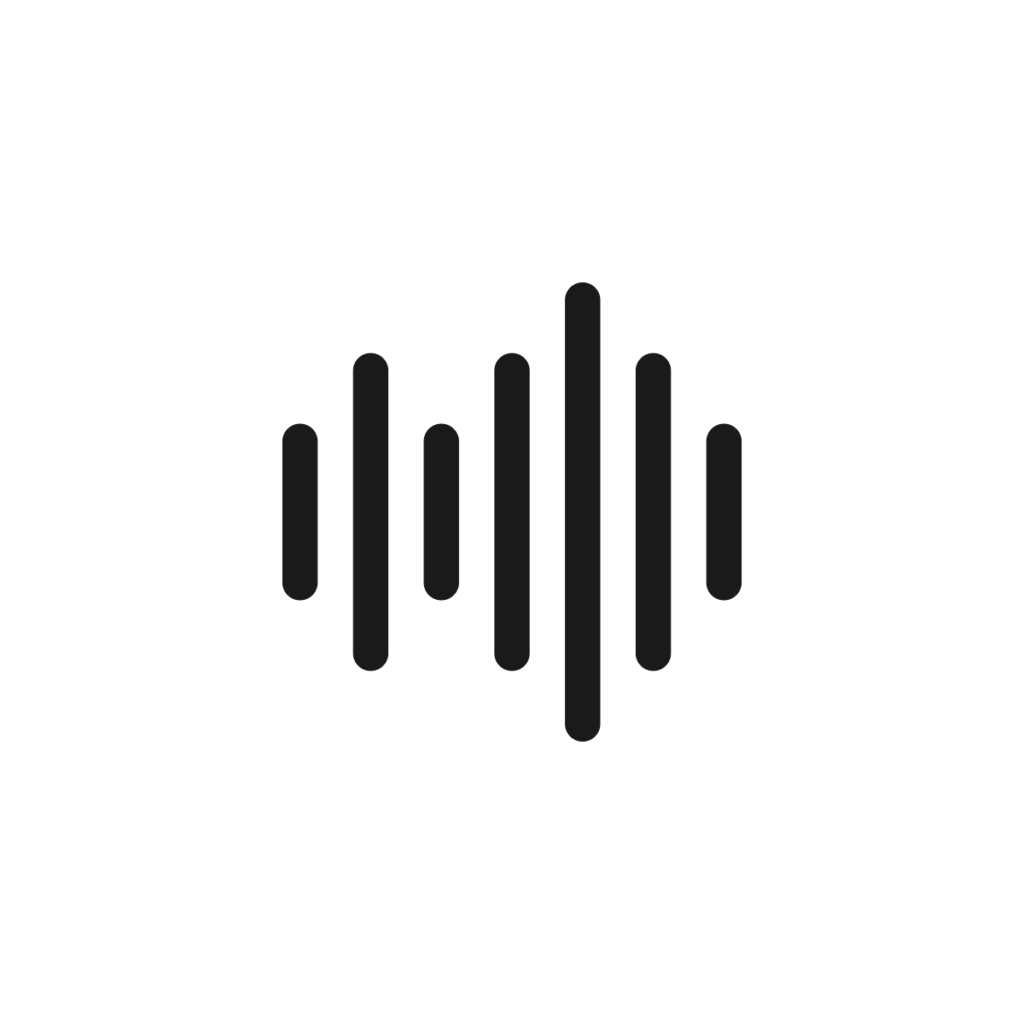
Sometimes people intentionally make their microphone or voice sound lower quality or “bad” as part of creating a desired aesthetic or vibe.
For example, some musicians in certain genres purposefully use low-fi recording equipment or processes to make their music sound gritty, raw, or retro. This can add character and set a mood.
Similarly, on streaming platforms or podcasts, hosts might modulate their voice to sound more lo-fi to match an informal style or slacker persona.
While high audio quality is usually desirable, creatively manipulating sound quality to be “bad” on purpose allows personalities to craft a unique sound that resonates with their audiences.
So in short, it’s often an intentional creative choice rather than a technical limitation or mistake.
How to Make a Microphone Sound Bad?

To make your microphone sound bad, there are several techniques you can try.
Be Too Close or Too Far from the Mic.
Making your microphone sound bad is easy and you don’t need to be a sound expert. Start by moving a bit.
Every microphone has a sweet spot for recording. Stay at the right distance from it to get clear sound without recording unwanted noises like your breath. If you move too far, it won’t capture your voice properly.
Move too close, and it might pick up the sound of your breathing. Find a good spot, then mess it up by moving the mic closer or farther away.
If you’re using a headset, try moving the mic closer to your lips or pushing it away towards your nose, chin, or neck. But be careful not to overdo it or people might think it’s a user problem instead of a microphone issue.
Be in a Windy Area.
Even if you have a pop filter on your microphone, most microphones don’t like a lot of wind or air movement. Think about trying to talk on the phone during a windy day – it’s not easy!
Now, unless you have the power to control the wind, you mostly have to rely on the weather and where you are to use this trick. Or you can get really close to an air conditioner and let both the air and the noise from the machine affect the sound.
Any kind of background noise works too. Nowadays, many microphones and apps have AI that tries to cancel out unwanted sounds. But this technology isn’t perfect, and sometimes, some noises still come through.
What’s interesting for you to know is that you can overwhelm these programs. Sometimes, certain sounds don’t get blocked, and sometimes, when there’s a lot happening and the AI has a lot to handle, it can mess with your voice too.
Use a Wrong Power Source.
Microphones need electricity to work. Yeah, surprising, right?
But did you know that microphones can be a bit picky about the kind of electricity they get? No matter how good or expensive your microphone is, if you don’t use the right power source, the sound quality will be awful.
First off, try using a different cable than the one that came with the microphone. Sometimes, just changing the cable can make a difference. Messing with the XLP power cables can also work, but be careful not to cause permanent damage (unless you want to).
Microphones with phantom power (they have active electronic circuitry) are extra sensitive to these changes. Knowing the right power source is crucial if you want to make your microphone sound bad in one simple step.
Also, check if your microphone is amp or pre-amp. See if it supports USB connection as a power source. That’s more likely to be the not-so-good option.
Have Bad Connection.
Having a bad power source or a weak connection to your setup can be a problem. I have a microphone that doesn’t need to be plugged in all the way to work. But if the wind blows hard, the plug might fall out, even though the microphone still works.
But just because it’s working doesn’t mean it sounds great. If I don’t secure the plug properly, the sound during playback is like it’s coming from the bottom of a well. Damaging the cables has a similar effect.
The easiest connection to mess with is Bluetooth. It’s not the best choice if you want perfect sound, and it doesn’t take much to make things worse.
One option is to put something between your microphone and the recording device, especially if it’s made of metal. It’s even better if you can move to another room and use a whole wall as a barrier.
Another thing you can do is overload the connection. Connect as many things as possible via Bluetooth to your recording device. Finally, erase all updates. Using old software can make the audio quality really bad.
Mess with the EQ.
Many devices don’t have a microphone equalizer. You might see it included with other software, like the recording studio or the software that comes with the microphone.
The equalizer for recording is a bit different from the one you’ve used for speakers and headphones. But if you understood that one, you’ll quickly get the hang of this.
After that, it’s all about experimenting and finding which settings make the sound quality the worst.
Use the Wrong Diaphragm Size.
A diaphragm is like a tiny drum inside the microphone that turns sound into mechanical data. It’s a thin membrane in the middle of the mic’s head.
If you’ve ever taken apart a mic, you might have seen a little drum-shaped piece with a net on top – that’s the diaphragm.
Microphones have different sizes of diaphragms they recommend. Bigger ones pick up more sound data and give better-quality recordings.
So, if you want to make your microphone sound bad, choose the smallest diaphragm possible.
Record with High Gain.
This trick is like when you get too close to the microphone, but it goes even further. If you get really close to the mic, your voice might sound muffled and breathy, but this takes it to the next level.
Having high gain on the microphone lets it pick up more details in the environment and in your voice. But if you push that gain too much, your voice will sound distorted.
This often happens when you sing high notes or shout. In some situations, it can be a good thing, like adding extra emotion to those high notes.
In special programs and apps, you’ll find a bar that says Gain. Just push it beyond the recommended level. You can achieve a similar effect by turning up the audio input in your device’s settings.
Distortion and Overdive.
Don’t want to go through all the trouble? There’s an easy way to make your recordings sound bad afterwards. It might not be great for meetings or streaming, but it’s a choice you can keep in mind.
Almost every recording software has tools called Distortion and Overdrive. If you want to spend more on audio gear, you can also use them live with vocal pedals.
These tools have a bigger impact on the human voice, and they don’t mess up the sound of musical instruments as much.
By the way, playing with distortion can have other cool effects.
For example, you can make yourself sound like a hard rock or metal singer without needing to learn how to sing with compression. But that’s a story for another time.
Use a Wrong Mic.
To make your microphone sound bad, try these simple tips. Different microphones are made for different purposes and setups.
For example, you need a different mic for speaking and singing compared to one used in recording or live shows. Switching your microphones can do the trick.
Also, don’t always assume that connecting a studio mic to a computer is an upgrade since it might not work out as expected. Try using other microphones lying around to see which one makes your setup sound terrible during streaming or recording.
Break the Mic.
If you’ve tried everything and still want to make your microphone sound bad, it’s time for some productive destruction. It’s a real thing, look it up.
As I mentioned earlier, microphones are very picky about their power source. So, it makes sense that the sound will get worse if you mess up the power cable in any way.
There are many ways to damage a mic besides messing up the cable. You can take apart the top part, cut through the foam or grille, leave it in the sun for a while, mess up or remove the diaphragm, and more. Or just drop it on the floor a couple of times.
But be sure you really want to do this. In most cases, there’s no going back. Even if you somehow put the mic back together after going too far, the sound will permanently be bad.
How to Make Your Mic Sound Bad on Windows PC?
Here are some ways you can intentionally make your microphone sound lower quality or “bad” on a Windows PC:
- Enable microphone boost in your sound settings: Boosting the mic gain too high will distort the signal and make it sound fuzzy or blown out.
- Use a low-quality or damaged mic: A cheaper mic with poor frequency response or elements that are damaged can impart unwanted distortion and noise.
- Install outdated or mismatched audio drivers: Non-optimized drivers can hamper microphone performance and quality.
- Connect through low-quality cables: Cheap or faulty cables without proper shielding or bandwidth can degrade the mic signal.
- Set up impedance mismatches: Connecting mics to inappropriate input impedances on computer sound cards causes issues like low volume or electrical interference.
- Use aggressive noise gating: Overdoing noise gate effects chops off the beginning and end of words unnaturally.
- Overdrive channel inputs: Turning up the system volume and mic gain too high overloads the inputs, leading to clipping and distortion.
- Enable audio effects like bitcrushing: Audio plug-ins can intentionally reduce bit depth and sample rate for a gritty, digital distortion.
So in many cases, making a mic sound “bad” just comes down to misconfiguring sound settings and hardware or leveraging tools like audio effects. The methods above demonstrate some intentional ways to achieve a poor quality mic sound.
How to Make Your Mic Sound Bad on MacOS?
Here are some methods to make your microphone sound lower quality or “bad” on a Mac computer:
- Use Audio MIDI Setup to increase the microphone gain too high. This will overdrive the input, causing clipping distortion.
- Download an audio processing app like Rogue Amoeba’s Fission and apply effects like bitcrushing, downsampling, or the telephone filter to intentionally reduce audio quality.
- If your Mac has a line-in port, use a cable with a weak or damaged shield, or a long unsupported auxiliary cable, to pick up interference.
- Use the System Preferences Sound settings pane to force 16-bit audio at a low sample rate like 22.05 kHz. This will impart audible aliasing and distortion artifacts.
- Connect your microphone through an external USB audio interface with poorly implemented drivers or outdated firmware versions that distort the signal.
- Use the Audio MIDI Setup utility to set a microphone loudness input level of -1 dBFS while increasing the gain, clipping the input signal.
- Access the hidden Developer menu in System Preferences, enable “Debug mode“, and force older buggy USB and audio drivers to induce distortion.
- Physically damage your Mac’s built-in microphone or blow into the mic to create unintended plosive and popping sounds.
The key overall is to leverage various macOS tools, faulty hardware, and audio effects to purposefully degrade audio quality from the microphone. Taking the steps above can create convincing “bad” microphone sound.
How to Make Your Mic Sound Bad on Zoom?
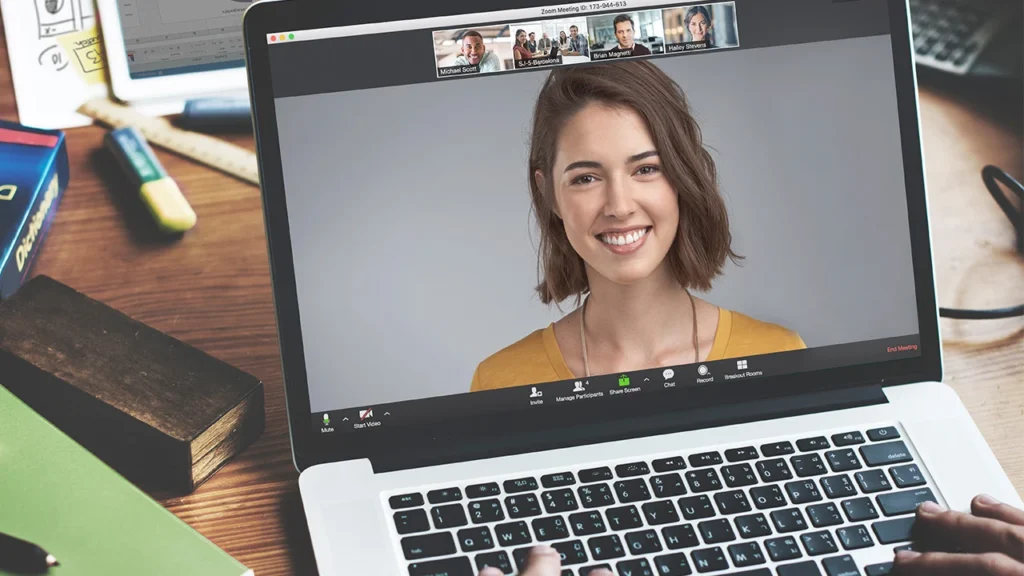
Here are some methods to make your microphone sound lower quality or “bad” specifically within Zoom calls:
- Enable the “Adjust for low light” video setting in Zoom. This adds gain which can distort and clip the audio.
- Connect to the Zoom call in a location with poor internet connectivity or high packet loss. Audio dropouts and robotic voice can result.
- Position the microphone very close to speakers, creating loud feedback or echo effects.
- Enable original sound in Zoom settings, then intentionally increase system volume and mic gain to overdrive the signal.
- Select a low-quality microphone like laptop integrated mics in the Zoom audio settings menu. Their frequency response is narrower.
- Add a poor quality microphone boost or extender accessory that can pick up noise.
- Take the laptop into noisy environments like construction sites so background noise dominates.
- Enable both the internal laptop mic and an external webcam mic to cause phase cancellation issues.
- Apply audio plug-in effects in OBS like bitcrushing while sharing computer audio to Zoom for distortion.
- Physically cover part of the mic inlet with clothing fabric to induce muffling and high frequency loss.
Getting creative with intentional audio degradation techniques by applying them before routing microphones into Zoom is key. This achieves a lower quality mic feed that sounds “bad”.
How to Make Your Mic Sound Bad on Discord?
Here are some methods to make your microphone audio quality sound intentionally worse on Discord:
- In Voice & Video Settings, set the Input Mode to Push to Talk and set the slider to the lowest sensitivity. This will cut off parts of your speech.
- Enable Legacy Audio Subsystem in Voice & Video which disables noise suppression and introduces robotic artifacts.
- Lower the bitrate under Advanced to the minimum of 8kbps to degrade audio fidelity and clarity.
- Use a cheap, damaged, or improperly configured microphone and override automatic input sensitivity.
- Set up VoiceMEeter Banana or Potato virtual audio cables with effects like bitcrushing inserted before your mic input.
- Intentionally create loud background noise by doing voice calls near construction equipment or loud appliances.
- Enable the “Original Sound” experimental feature and boost mic gain beyond clipping levels to distort signal.
- Attach low-quality USB or auxiliary microphone cables that pick up interference.
- Disable Echo Cancellation under Voice & Video Settings to allow intentional audio feedback loops.
- Download and apply dirty-sounding Voicemod voice changer effects before transmitting microphone input.
With some creative configuration of Discord’s built-in settings, third-party tools, environment, and hardware, you can effectively make your transmitted microphone quality sound poor. This achieves an aesthetically “bad” mic input for voice calls.
FAQ’s:
Why do I Sound Bad on Mic?
If you find yourself sounding bad on the microphone, there could be various reasons.
It might be due to a poor-quality or mismatched microphone. Check if you’re using the right microphone and position it correctly—around five inches from your mouth—to avoid distortion.
The room’s acoustics and microphone port condition can also affect how you sound. Additionally, adjust your input device settings, like volume and format quality, and consider that the way sound travels through your head can impact the recording.
Finally, when you hear your recorded voice, it may sound different because you’re missing the internal deep sound quality you hear when speaking.
What are Some Tips for making a Microphone Sound Bad on Purpose?

If you ever need to intentionally make your microphone sound bad, whether for a prank or creative project, there are a few tricks to try.
First, obstruct the microphone with things like fabric or hands to muffle the sound. You can also use a cheap microphone for naturally poor audio. While damaging the mic is not recommended, it can be done by denting it or covering part of the mic capsule.
For digital systems, mess with the settings, like lowering bitrate or sample rate, to make it sound worse. Software tools like Audacity or voice changers can add effects or reduce clarity. Introducing background noise or using a VoIP service with a poor connection can also make the sound worse.
Keep in mind that some methods might harm your microphone or disrupt others, so use them wisely and consider the situation. Always make sure you’re not violating any platform rules when intentionally degrading audio quality.
What are Some Ways to Intentionally produce Muffled or Distorted Audio using a Microphone?
Here are some simple ways to make microphone audio sound muffled or distorted:
- Speak very close to the mic so your plosives overload the input.
- Cover part of the mic inlet with fabric or tape to muffle the high frequencies.
- Connect through long or damaged cables that degrade the signal. Set amplifier gains too high to clip the mic signal.
- Attach cheap mic accessories that buzz or hiss. Position speakers aiming into the mic to cause piercing feedback squeals.
- Use a mixer to intentionally overdrive the mic and produce distorted audio.
- Basically, overload or obstruct the mic, introduce interference, or overdrive the system to clip and distort the audio.
Are there any Plugins or Effects that can be used to make a Microphone Sound Bad?
Yes, you can use plugins and effects to intentionally make a microphone sound bad.
These include distortion, bitcrusher, and EQ plugins that create harsh or unnatural sounds. Effects like reverb or delay can be overused to create a messy or unpleasant sound. However, it’s important to consider the appropriateness of intentionally making a microphone sound bad for your specific situation.
What Type of Microphone should be used to achieve a Deliberately Bad Sound Quality?
You should use cheap, low-quality microphones – like a built-in laptop microphone, an old gaming headset mic, USB microphone under $20, or an old karaoke mic. Avoid professional condenser mics. The goal is a mic with muddy sound, poor frequency response, high self-noise, and distortion when overloaded, creating a lot of noise. This will result in a tinny, buzzy, robotic audio quality often described as “bad”.
How can you adjust the EQ settings to make the audio sound worse?
To degrade audio quality with EQ, radically boost low and high frequencies while scooping midranges. Setting gains too high leads to clipping and distortion.
Also, use narrow quality factor settings to create sharp spikes in certain frequencies. These overly bright, boomy, and hollow EQ adjustments make the audio sound harsh and unpleasant to the ear.
Are there any techniques for recording in a noisy environment that will result in poor quality audio?
Yes, noisy recording environments like public places, construction sites, or loud machinery will ruin audio quality. Position the microphone improperly to pick up these loud ambient sounds.
Also, disable noise gating and reduction features so background noise is not filtered out. This prevents the speaker’s voice from being clearly transmitted over the excessive din. The result is an unusable recording with clipped signals and bleeding background noise.
Conclusion
In conclusion, intentionally making your microphone sound bad may seem counterintuitive, but there are various reasons why someone might want to achieve this effect.
Whether it’s for creative purposes, experimental recordings, or even just for fun, there are several techniques you can try.
From being too close or too far from the mic to using the wrong power source or messing with the EQ, these methods can alter the sound quality in different ways.
However, it’s important to note that these tips are meant for entertainment purposes only and should not be used in professional settings.
So go ahead, have some fun, and explore the possibilities of creating unique and unconventional sound experiences with your microphone.