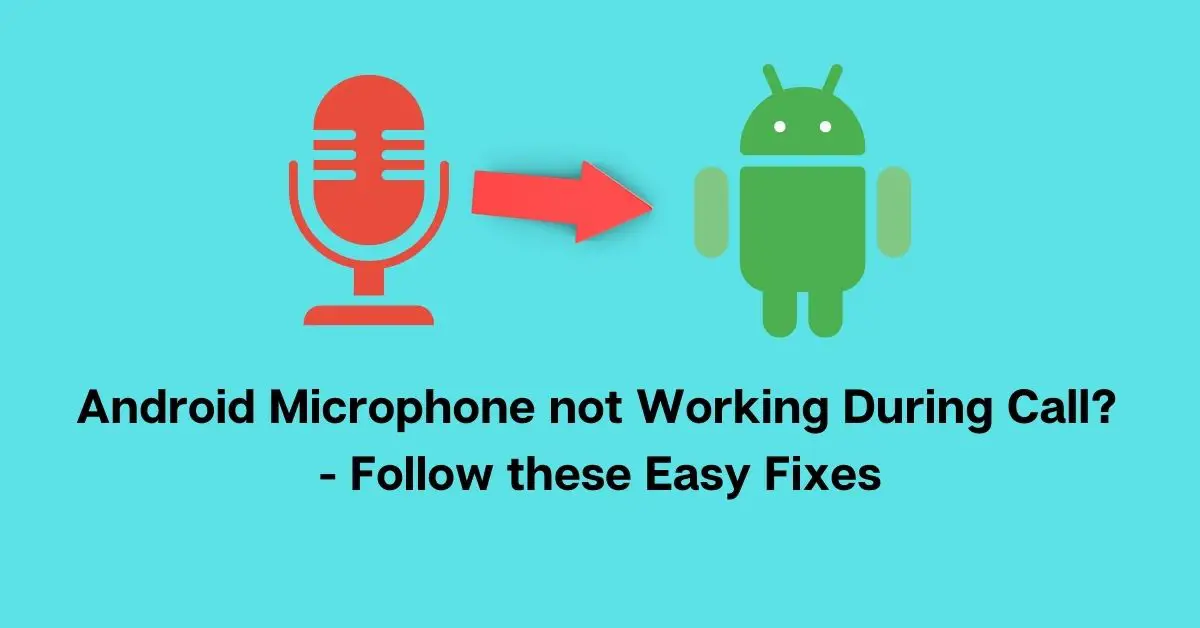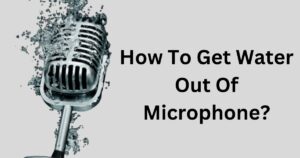Problems related to the microphone of Androids are not uncommon. Time and again these issues test our patience. Visiting a Repair shop that often is an uphill struggle to each and all.
If you are one of us, an indolent buddy, visiting a repair shop is a last choice for you. You may take guidance from this article which sharply elucidates factors that affect the functioning of android microphones and some setting solutions for the same.
What are you waiting for?
android microphone not working during call ? Here you go with the causes and solutions:
Where Is the Microphone on My Android Phone?

You must be able to see some vents and tiny openings at the bottom of your phone. There would be 2 to 3 tiny holes apart from the charging point and headphone jack. These are the microphone openings.
Reasons why your android microphone is not working during call:
Let’s speculate a few scenarios and reasons why your mic might not function properly:
Phone Mic Not working in Calls but Works on Speaker
Often times, most people having a faulty microphone face the error of phone mic not working unless on speaker.
If the microphone of your phone works fine with speakers but fails to work without it, the only thing that is to be blamed is the microphone of your phone.
We could have blamed the earpiece if you couldn’t have heard the other person. But if the person on call is unable to hear you it is because of the microphone for sure.
But there is nothing to worry about. You can fix the issue following these simple steps:
Clean your mic

Smartphones nowadays, come with a minimum of two holes that work as the microphone of your phone. One of the holes acts for noise cancellation and the other one acts as a regular mic. Clean these holes using a ‘pin’ and not a needle. Make sure the tool is not sharp at its end and you do not prick an important part of the microphone.
Clean your headphone jack

The jack of your headphone is constant friction with dirt and debris, fabric threads, moisture and dirt. These particles can form a build up on the jack and block the connectivity. Clean the jack to ensure there is no blockage.
Clean your earphone / earbuds

The final step would be to give a thorough cleaning to your earphone from its tip to the bottom. Make sure you are working soft-handed and you do not break your device.
Usual grime and dirt gets accumulated over time, these tiny particles block the functioning of your earpiece. Clean the ear pieces and the wire from one end to the other.
Restart your phone

If you have followed all the above steps one after the other and your mic is still not working, chances are there might be a temporary software error. Restart your phone to get it fixed.
After following these steps, Restart your phone to check if the issue is resolved.
Is the Covering case or Screen guard forming a barrier?
Sometimes, the screen guard of your phone or the smart phone cover gets misplaced while you are still on a call and blocks your mobile’s microphone. Check the position of these guards and ensure that they do not block the opening of the mic.
Phone mic not working in calls Samsung
If a phone’s mic doesn’t necessarily work during calls, it is no guarantee that the fault lies in your Samsung phone’s microphone.
So if Samsung microphone is not working during calls, you can conduct a few small tests to ensure if the problem is really with your phone or is it something else.
Let’s carry out a few small tests to ensure the same (This is applicable for all brand and not only Samsung)
Android Microphone not Working During Call
Record your voice in the voice recorder of your phone.

- Open the voice recording application of your phone. (Or download one if you don’t have)
- Tap the recording button and speak in front of the mic.
- Save the Recording.
- Hear it. If you can hear the recording clearly, the fault doesn’t lie in your microphone.
If you have Samsung phone mic not working in calls, you should get it repaired.
Once you are clear the microphone is not at fault, you may talk to a technician for the same or visit your nearest Samsung Service Center.
However, if your mic didn’t record any audio, the issue lies with your mic. Follow these steps to see if they make any relevant difference:
Restart your Phone
Switch off your mobile data and then select the ‘Power off’ icon after long pressing the power button of your Samsung mobile phone. Keep the phone switched off for a minimum of 30 seconds.
Restart your phone after 30 seconds.
This would clear a lot of stuck functions of various applications in your phone, and overall performance of your smartphone becomes even.
Do you see a difference?
No?
Then you may proceed with other steps listed below:
Remove all third party applications:
Some applications interfere with the regular performance of your phone and create such abnormalities in different tools of your Samsung phone.
For that matter, you need to figure out which applications have access to your microphone?
- Go to Settings
- Select Apps
- Now, click on App permissions
- And check the Microphone permissions
You can check the apps using your microphone here.
Next, you may either run your smartphone in Safe Mode and disable all the Third Party apps.
Or, you may run a Factory Reset in your phone after ensuring a backup to safely retain the important data, information and files after the completion of the setup.
Clean your mic
Do you see two to three tiny holes at the bottom of your Samsung mobile or any other android mobile? These are the openings of your microphone. Take a pin and clean these openings carefully. Make sure you are soft handed and you do not prick the insides of the openings.
Remove double mics
At certain times, we pair up our smartphones with a Bluetooth device which has its own microphone. So your phone gets connected to another microphone which interferes with its performance. Try disconnecting your phone with such devices and restarting your smartphone.
Disable Noise Suppression

Noise reduction/ suppression blocks the background noise from being recorded and reproduced. However, this could also interfere with the regular performance of your microphone.
Try disabling the same and restarting your phone.
- Go to Settings.
- Click on Call Settings.
- Search for the Noise Reduction option.
- Disable it. (check the image above)
- Restart your phone and check if the problem is solved.
Did you recently disturbed some settings?

It is also possible you accidentally changed some microphone related settings in your android device. Undo those changes immediately and see if it helps you get the audio back.
To help you better with this, we have some perfectly guided steps waiting for you towards the bottom of the page (sub topic 5). You can follow the relatable ones and fix the microphone problem in your Android.
How do I fix the microphone problem on Samsung?
Samsung users can use these step by step guides to settle microphone issues that occur in their phones.
1. Remove any connected accessories (if any).
2. Switch Off and then Switch On your phone and check the microphone.
3. Run your phone in ‘Safe Mode’. Turn off the Safe Mode and check the functioning of your phone again in the normal mode.

4. Check for any software updates.
How to Force stop Bixby Voice- Fix to Phone Microphone not Working Samsung
Samsung Galaxy S9 users ask this question often. This application needs to be force stopped in order to use all the functions of your microphone. Here are the steps:
- Open Settings
- Go to Bixby Voice
- Tap Force Stop
See if the issue is solved.
“I had the same issue before. And I solved it. The mic is controlled by other apps during your call. Just deny apps having permissions to use microphone and phone. Go to settings-apps-all apps-tap each app, check it’s permissions and deny microphone and phone. Of Course don’t deny for apps like whatsapp, skype etc”
Let’s now look at a few reasons why you earphone microphone might not be working.
Earphone Mic Not Working During Call
We understand how annoying it gets if you are trying to make a smooth conversation without an earphone among a crowd. If your earphone abruptly stops functioning when you are halfway through an important conversation with a friend or a business partner, it can definitely raise your temperature.
Are any of these the reasons due to which the mic of your earphone has ceased to function?
Loose Connection

Is the connectivity between the earphone plug and mobile jack strong? If you see that the connectivity is loose, it is obvious for the earphone to show such disturbances.
Damaged cable

The earphone cable undergoes a lot of rough handling and friction that deplete the quality of the cable. Do you observe any tear on the surface of your earphone? Or do you see the wire running loose from the earbuds or the mic box? If yes, your earphones are in genuine need of replacement and nothing else could be done to fix them.
Inferior quality earphones
90% of users report that some extremely cheap earphones stop working within two weeks of usage. A durable and good quality earphone need not be super expensive but at the same time an affordable commodity should not necessarily be cheap.
If you don’t want to keep changing your earphones at a frequency of one month, do invest in reliable brands of earphones. For example, if you own a Samsung Android Smartphone, invest in earphones manufactured by Samsung. These are really affordable and reliable earphones.
How can you check?
Make a final observation by connecting the same earphone with another device or another smartphone that is available to you. If your earphone still does not function, it means you should purchase a fresh one.
However, if the earphone starts working when paired with the other device, the problem lies in your smartphone. Maybe that your android phone and the earphone are no longer compatible. Or you need to make a few changes in your Android.
External Mic not Working Android : Mic Not working during calls android fix
It can get really frustrating if you start to notice microphone related issues in your Android after spending the money to purchase it. If the mic of your Android does not function during calls, the reasons could be many.
Did you recently drop your phone from a height or banged it against a rigid object? If not, there could be some other reasons as well!
The reasons could be :
- (i) A broken mic
- (ii) Software update is required
- (iii) Presence of third party applications
- (iv) Hardware issues
- (v) Physical barriers on the openings of microphone such as dust, dirt, screen guard, or phone cover
- (vi) Some settings required
Apart from two common fixes which are cleansing the microphone opening of your android and Restarting your Android (sub topics 1 and 2) , we have listed some well-guided steps to help you set the functioning of your Android phone.
How to change microphone settings on Android?
To change your microphone settings on Android follow the given steps and proceed:
- Open Settings
- Go to Apps
- Click Permissions
- Check Microphone.
You will see the apps that have permissions to change the microphone settings. Now you may Allow or Deny microphone access for apps as per your convenience and choice by toggling the switches.
How do I Unmute my Microphone on Android when a call is in progress?
Users often turn ‘On’ the ‘Mute’ icon when a call is still in progress without acknowledging their action.
The tiny mistake can turn out to be a confusing plunder if not corrected by you immediately. You would keep repeating this mistake and chalk it up on your microphone!
If the Mute icon is turned On while a call is still in progress, the person on the other side of the call does not hear anything that you say or background noise of yours.
To make the caller hear you, you need to turn Off the mute icon. Here’s how you can proceed:
- Open the screen where the call in progress is seen
- Tap Mute to unselect it
Check whether or not you become audible to the other person.
How to Turn on Microphone on an Android Phone
Did you accidentally turn off the microphone of your Android device?
Follow these steps to Turn on Microphone in a minute:
- Go to Settings.
- Click Privacy.
- Now, select App Permissions.
- Tap Microphone
- Toggle the switches ‘on’ for selected or all the applications in the list.
How to enable Software Updates to fix mic issues?
Here are some steps using which you can run an update program on your Android phone. However, make sure you have a safe backup for all important data files.
Here you go with the steps:
- OPEN Settings
- Tap About device
- Go to Software update
- Click on Update now
Over to you:
If none of the above solutions help you, you may consider the last option of “RESET”. Again, be careful with the backup of important files. Or, you may visit the nearest service center of your choice. If your phone is not under warranty, you may also visit a Repairing shop.
Were you able to fix Android Microphone not Working During Call?
Do let us know if any of the above guided steps were of any help, we are all curious to hear from you!