Microphone static can be a frustrating issue, especially when you’re in the middle of an important recording or conversation. The crackling sound of static noise can ruin the audio quality and make it difficult for others to hear you.
But don’t worry, in this step-by-step guide, I will walk you through the process of fixing mic static.
Whether you’re a content creator, a gamer, or someone who relies on a microphone for work, these troubleshooting tips will help you get rid of static noise and improve the overall sound quality of your recordings.
So, let’s dive in and learn how to fix mic static once and for all.
Why is my Microphone making a Static Noise?

There are a few common reasons why a microphone might make static noise:
- Interference – Nearby electrical devices like computers, cell phones, routers, etc can cause electromagnetic interference that gets picked up by the microphone. Try moving the mic away from other electronics.
- Faulty wiring – If the microphone cable is damaged, poorly shielded, or the connections are loose, it can pick up interference. Inspect the cable and connections.
- Dirty microphone – Dust, debris, and particulates on the microphone capsule can cause crackling/static sounds. Gently clean the mic with compressed air or a soft brush.
- Clipping – If the microphone’s input level is set too high on your recording device, it can overload the mic and cause distortion. Turn down the input volume until the static goes away.
- Low-quality microphone – Cheaper mics often pick up more interference and noise. A higher-quality microphone with better components can help.
- Moisture – If moisture gets into the microphone or cable, it can cause static/crackling. Make sure the mic is in a dry environment.
- Damaged microphone – An internal component failure from a drop or other damage can lead to static noise. You may need to replace the microphone.
- Power source – If the microphone requires phantom power, insufficient voltage or a power supply issue could cause problems. Try a different power source.
How to Fix Mic Static?
Now that we understand why microphones have static noise, let’s explore how to fix it. The good news is that there are several steps you can take to reduce or eliminate mic static.
From adjusting microphone and audio settings to using pop filters and editing audio, here’s a step-by-step guide to help you troubleshoot and fix mic static issues.
Adjusting the Mic and Audio Settings
- Reduce the volume on your amp, audio interface, or mic to get rid of static noise. Find the “gain” or “input” knob and turn it down slightly. Keep adjusting until the static is gone. Gain controls how sensitive your microphone is; higher gain can cause static.
- Push headphone and mic cables all the way in to avoid static caused by loose connections. If static is in your headphones but not in your mic, the headphone jack may be faulty. Get new headphones to fix it.
- Keep the microphone at least 10 ft away from speakers, amps, or devices to prevent feedback. Move away from other electronics that can cause static. Feedback happens when ambient noise cycles back through the microphone.
- Hold the mic 1–3 inches from your mouth to avoid distorted sound. Move the mic closer if there’s static, but adjust the gain if the audio is too loud.
- Change electrical outlets or USB ports to reduce interference. Turn off your equipment, unplug, and try different outlets. Sometimes, this can eliminate static caused by electrical clashes in your microphone or device.
Getting Rid of Ambient Noise
- Make your recording space quieter by putting foam on the walls or using tapestries and carpets. You can also use soundproofing boards or curtains. This helps reduce background noise and static when recording vocals. Recording in a closet with clothes or using a pop filter can also help.
- Turn off fans, AC units, and other noisy appliances while recording to avoid extra noise. Sensitive microphones can pick up small sounds from other rooms, so keep them quiet. Avoid running the washer, dryer, or dishwasher during recording.
- Use a pop filter on your microphone to eliminate static from your voice. It’s a small screen that covers the microphone, reducing popping and hissing sounds. Attach it just below the microphone and adjust it to place the filter between your mouth and the mic. For outdoor recording, use a windscreen, like a big sock over the microphone, to filter out wind noise.
Editing the Audio
- Edit your audio using a DAW (digital audio workspace) to remove static. DAWs like FL Studio, Sonus, or Audacity are helpful. Download one, and use its effects to edit out static either during or after recording.
- Use a noise gate in your DAW to eliminate quiet sounds causing static. Find the “gate” effect in the DAW’s effects tab, adjust the “threshold” dial until the static disappears, or use a preset like “noise suppression.”
- If static is due to loud sounds, use a hard limiter in your DAW. Choose the “hard limiter” effect, set the threshold to -1 dB or more, and play your audio. This will reduce crackling noises caused by high volumes. Adjust the overall volume of the recording to compensate for the reduction.
Use a Pop Filter
To stop static noise in your microphone, you can use a pop filter. Pop filters are made to remove unwanted background noise from your voice recordings, and they work well to reduce static. They’re not too expensive, so it’s a good idea to get one if you want to seriously reduce static noise in your microphone with these easy steps.
Getting Rid of Static Using Computer Settings
- Fix static from your computer’s built-in mic: Open control panel, go to “Hardware and Sound,” then click “Sound” to find audio devices.
- In the “Recording” tab, right-click your mic. Check for “Microphone Boost” in the mic’s properties and turn it off to fix static caused by artificial gain.
- Slide up the microphone level and check for an “Enhancements” button. Click it and turn on “Noise Suppression” and “Echo Cancellation” to filter out static sounds.
- If you still have static, update your webcam or microphone drivers. If that doesn’t work, you might need a new one.
How to Reduce Mic static on Windows 10 & 11 PC?
Windows 10 and 11 PCs offer several options to reduce mic static. By adjusting certain settings and troubleshooting potential issues, you can improve the sound quality of your microphone recordings.
Let’s dive into some specific steps to reduce mic static on Windows 10 & 11 PCs.
Check the Microphone Settings
To stop static noise from your microphone, first, go to your computer settings. Click on the little sound icon in the corner of your screen. Then, pick “Recording” and choose your microphone. Click on “Properties,” go to the “Levels” tab, and lower the microphone gain and boost levels to lessen the static noise. Make sure to also check the box next to “ambient noise reduction” and adjust the microphone volume using the slider until the static goes away.
Update Audio Drivers
If your computer’s audio is making static noise, it could be because your audio drivers are old or not working right.
To fix this, go to Device Manager by right-clicking on the Start button. Look for “sound, video, and game controllers,” right-click on your audio device, and choose “Update Driver.“
Follow the instructions on the screen to finish updating your drivers. This can help get rid of the static noise.
Use a Noise-Canceling Microphone
If the static noise is still bothering you, think about getting a noise-canceling microphone. These mics are made to lessen background noise, including static. You can find many options online, so check them out and pick the one that suits you best.
Disable Audio Enhancements
Audio enhancements are tools to make sound better, but they might make static noise.
To turn them off, go back to sound settings, click on “Enhancements,” uncheck all the boxes, and click “OK” to save the changes.
Try a Different Audio Interface
If the static noise is still there, think about using a different audio interface. This is a device that connects your microphone to your computer and affects how good the sound is. If your current one isn’t doing well, you might want to get a better-quality interface.
How to Reduce Static Noise in Streaming Audio?
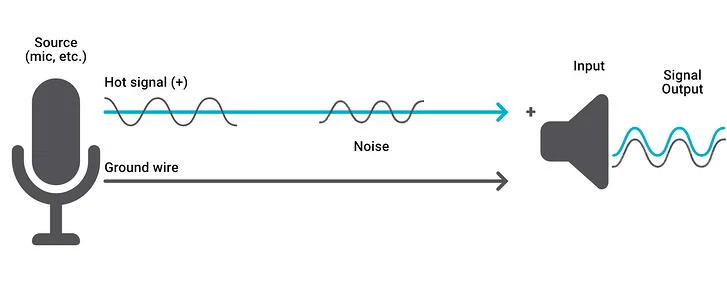
Static noise in streaming audio can be a frustrating issue, especially when you’re live or recording your content.
Here are some steps to help you reduce static noise in streaming audio:
- Use a better microphone – A higher quality microphone with better shielding will pick up less interference and static. Consider condenser mics which are more sensitive.
- Adjust microphone settings – Reduce the input gain/volume at the microphone source before it amplifies the noise. Get it as close to the source as possible.
- Use balanced cables – XLR cables with balanced connections better reject electromagnetic interference vs. unbalanced cables.
- Enable a noise gate – Use a gate effect that silences the audio when you’re not speaking. This can reduce background static/hum. Set the threshold carefully.
- Use a ground loop isolator – If the issue is a ground loop, an isolator will break the connection causing the hum.
- Move electronics away – Make sure WiFi routers, phones, etc aren’t right next to your microphone. Distance reduces interference.
- Use a USB sound card – This moves the analog to digital conversion away from noisy computer components.
- Apply noise reduction – Use noise reduction effects like RNnoise and filters cautiously to suppress constant background noise.
- Add sound dampening – Improving the acoustic treatment in your recording space can reduce reverb and ambient noise.
- Listen with headphones – Static may be more noticeable on speakers than headphones. Use cans to monitor the audio.
Conclusion
In conclusion, mic static can be a frustrating issue to deal with, but there are several steps you can take to fix it.
By adjusting your mic and audio settings, getting rid of ambient noise, and editing the audio, you can greatly reduce or eliminate mic static. Additionally, using a pop filter and checking your computer’s audio settings can help fix the issue.
For Windows 10 & 11 PC users, checking the microphone settings, updating audio drivers, and using a noise-canceling microphone are effective solutions.
Lastly, disabling audio enhancements and trying a different audio interface can reduce static noise in streaming audio.
By following these steps, you can enjoy clear and static-free microphone recordings and streaming sessions.




![What Mic Does TimTheTatman Use? [+ Other Setup]](/wp-content/uploads/2022/02/What-Mic-Does-TimTheTatman-Use-Other-Setup-300x158.jpg)